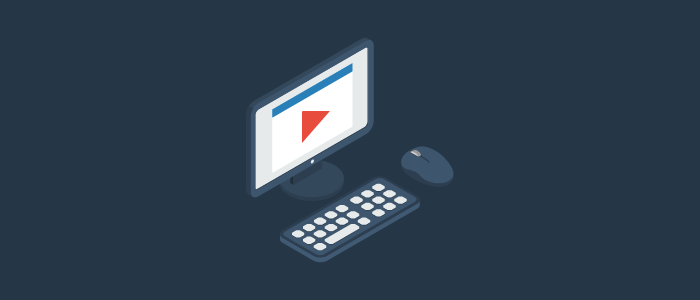
The 5.4.3 release of the Morpheus platform added support for enabling dark mode in the UI. This enables users that desire or need a dark themed version of the Morpheus UI to do so using this new feature. The setting is enabled on a per user basis which means that each user is free to choose their preference.
Dark mode is currently only supported in tenants that have not been whitelabled. Support for applying the dark mode theme to whitelabled tenants will be added in a future release of the platform.
Now that we know we can turn on dark mode, let’s take a look at how to do that. Dark mode is enabled by going to your user settings in the Morpheus UI. Click on your user profile and select USER SETTINGS from the drop-down. Then select Darkmode from the Theme dropdown under the User Settings section. Finally, click the SAVE button to save the changes.
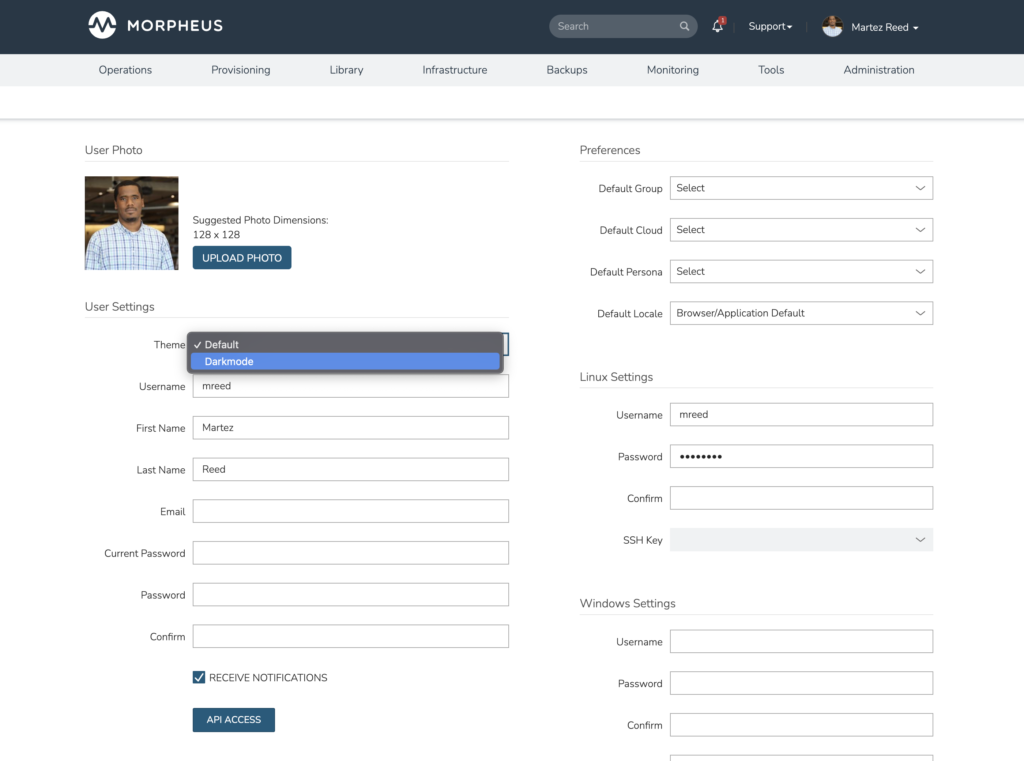
With the changes saved, dark mode becomes activated. The theme configuration is effective for all subsequent user logins.

Dark themed UIs have become extremely popular in recent years whether because of the visual appeal or the reduced eye strain on the users of the website or user interface. This new Morpheus feature now allows you to take advantage of that with the Morpheus UI.
Try Morpheus Community Edition or Get a Demo
The Morpheus Community Edition lets you fully experience the Morpheus platform including nearly all features and capabilities! Register at Morpheus Hub and try it in your home lab or test environment today! Interested in learning more about Morpheus from one of our cloud transformation experts? Schedule a demo to walk through how Morpheus can help your organization here.